OLLU Alert
This is the information page for the OLLU Emergency Alert System (OLLU Alert). In the event of a campus weather or public safety emergency, the OLLU Emergency Alert System will be activated.
The OLLU Alert System uses voice, text, and email messages to alert the OLLU community in the event of an emergency. In addition, OLLU uses the InformaCast app to send out emergency and community messages. The InformaCast app is available through the App Store on Apple and Google Play on Android mobile devices. Once you have downloaded the app, use your OLLU email address and password to log in.
Mobile Panic Button
Through the InformaCast app, university community members have access to a mobile “OLLU Panic Alarm.” When the panic alarm button is activated on the app, university police are notified immediately and can begin tracking the location of the mobile device. When activated, It also allows the user to quick dial university police through a call button. The police can only track the location of a mobile device when the panic alarm is activated.
Please Note: The mobile phone panic alarm is replacing the hard-wired panic buttons in university offices. The technology for the hard-wired buttons is no longer supported.
To activate the Panic Alarm in the InformaCast app, the user should press the blue "OLLU Panic Alarm" button on the "Scenarios" screen. Only press the button in an emergency.
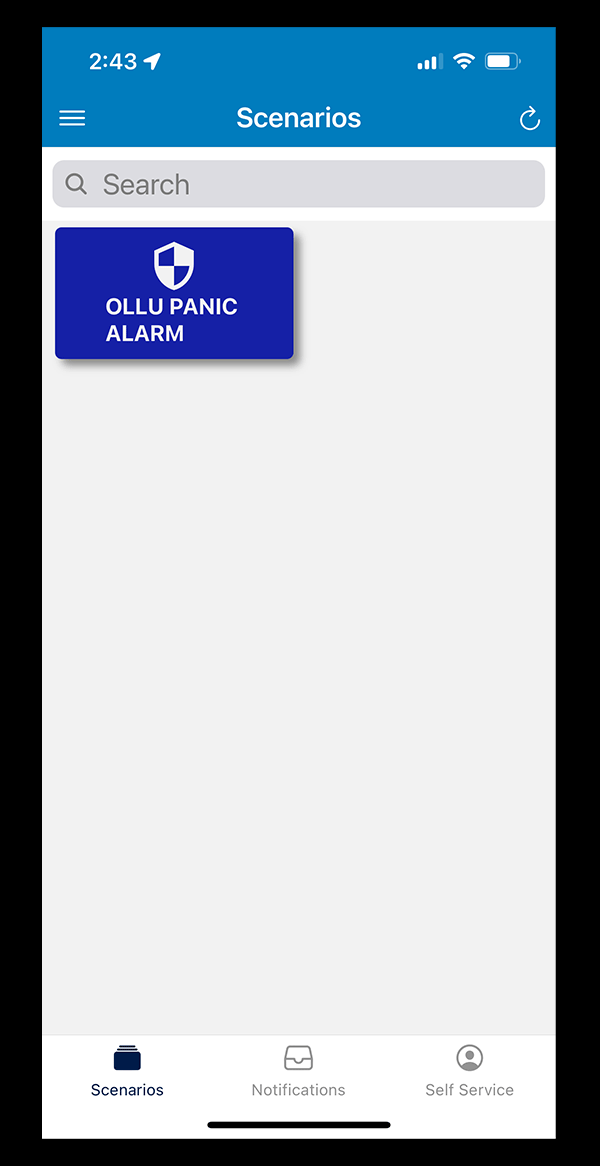
Once the Panic Alarm button is pushed, the following message appears and the user must press "Send" for the alarm to be activated and for the police to be notified.
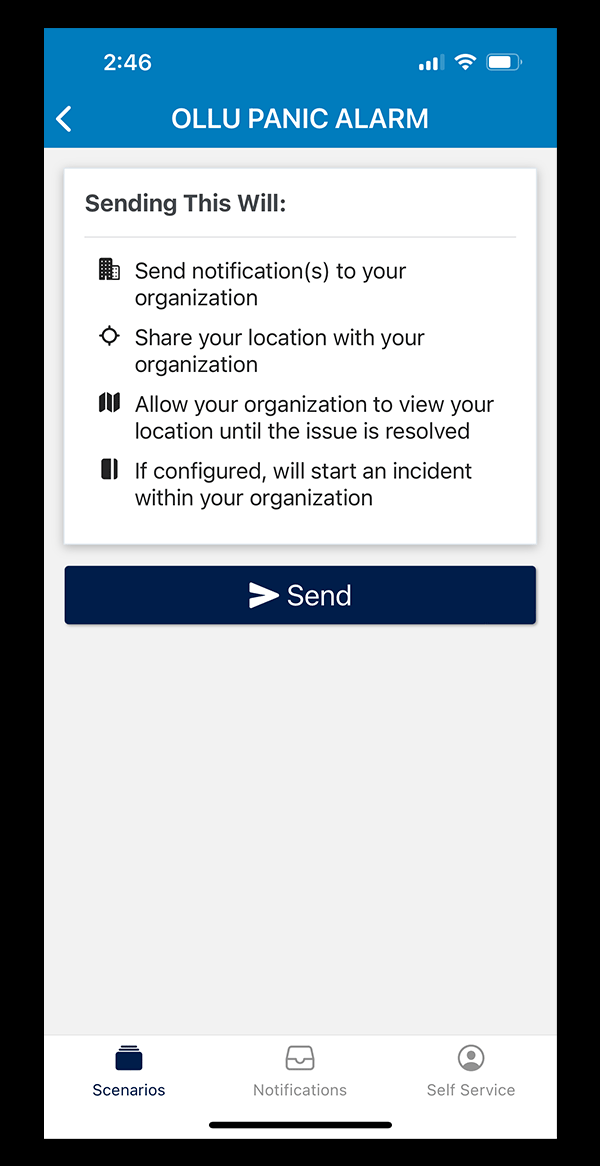
When the alarm is activated, the University Police are notified and can begin tracking your phone. The user also can call the University Police using a quick-dial number on the screen.
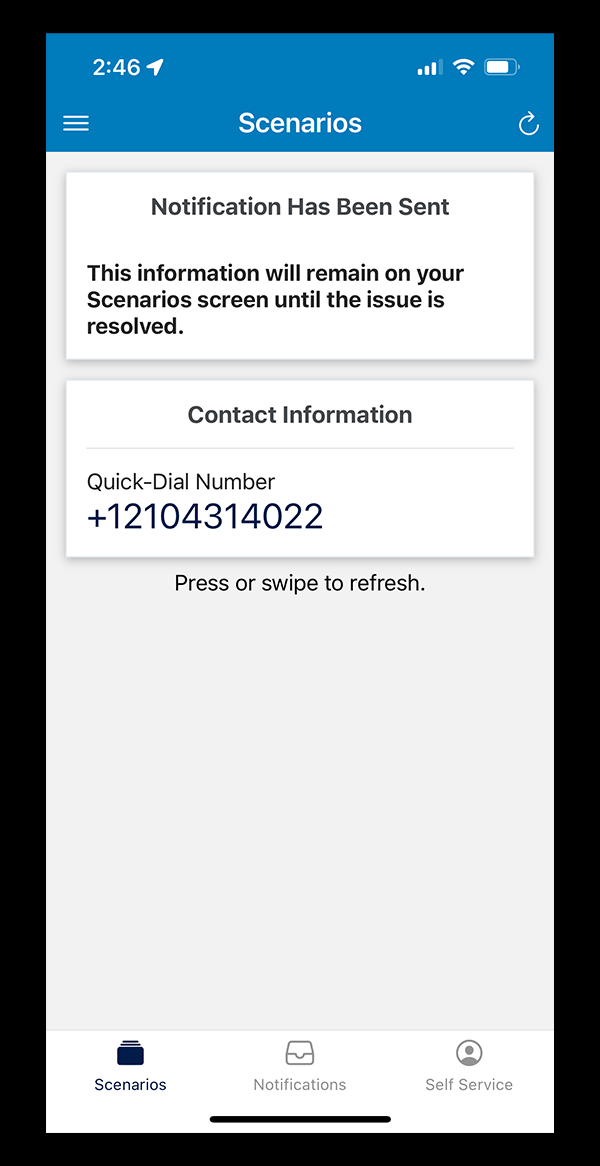
Download the App Now
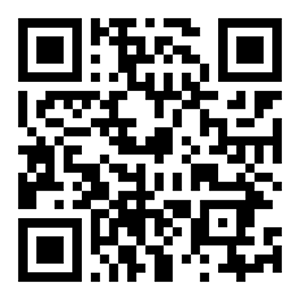 The InformaCast app is available to the OLLU community through the iPhone App Store
or Google Play on Android. Scan the QR code with your smart phone to download the
app.
The InformaCast app is available to the OLLU community through the iPhone App Store
or Google Play on Android. Scan the QR code with your smart phone to download the
app.
Once the app is downloaded, OLLU community members can log in using their university email address and password. All students, faculty and staff are encouraged to download the app and log in. The panic alarm will be the first button seen on the screen upon log in. Only use the panic button in the event of an emergency.
Check and Add Contact Information
When logged into the app, contact information can be reviewed by selecting “Self Service” in the bottom right corner of the app. This will show the contact information that has been preloaded into the system. For most community members, the mobile number they use for multifactor authentication is the contact number in the system.
Users can add up to 10 phone numbers or email addresses into the system by selecting “+Add Device.” All numbers added will receive emergency and community notifications through the system.
By selecting “Scenarios” in the bottom left corner, the app will return to the screen with the panic alarm button.
Message Types
The InformaCast system will allow the university to send emergency and community notification messages through:
- Push notifications through the app – this may require going into phone settings and selecting “Allow Notifications” for the InformaCast app
- Text messaging
- Recorded phone call
- Speakers on office desk phones
- Campus speakers
Individuals who do not download the app will still receive messages through email, text message (if they have provided a cell phone number for university multifactor authentication), speaker on desk phone and through campus speakers.
Issues with the App
If users have issues downloading or using the InformaCast app, they should contact the university Help Desk at helpdesk@ollusa.edu, call 210-431-3908 or visit the Help Desk on the second floor of the Walter Student Service Center on the San Antonio campus.
Communication
In extremely time-sensitive emergencies, prerecorded messages will be sent out to alert the community that an emergency situation is taking place. The prerecorded messages allow for the fastest activation of the OLLU Alert System. A prerecorded message will be followed by additional messaging when information is available.
Prerecorded messages fall into three categories:
Public Safety Emergency
This prerecorded message could be activated for a variety of emergencies including threats from individuals or other situations that might endanger the community.
Weather Emergency
This prerecorded message would be activated in the event of a rapidly approaching weather-related threat.
Active Shooter
This prerecorded message would be activated if shots were fired on campus.
Follow-up messages
- OLLU social media
- OLLU email system
- OLLU campus phones and speakers
- Updates to this web page
- Additional messages through the OLLU Emergency Alert System -- voice, text, email and InformaCast app.
Periodic Testing
OLLU will periodically test the OLLU Alert System to assure it is working properly. The test message will clearly state that we are conducting a test.